Voter File Import
Go to Import>Voter File Import
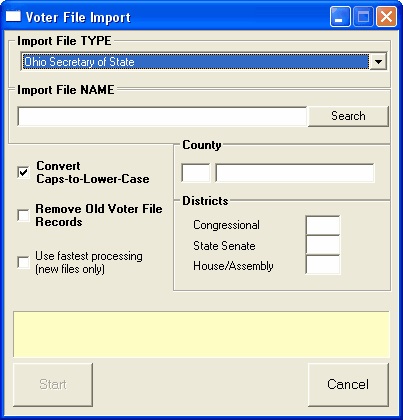
Import File Type: Several formats have been preloaded into your system, including Voter Vault. The last format processed is listed as the default.
Import File Name: This is the name of the data file from which you'll be reading and importing data. When you click Search, you'll see an open file dialog box similar to the one below. \
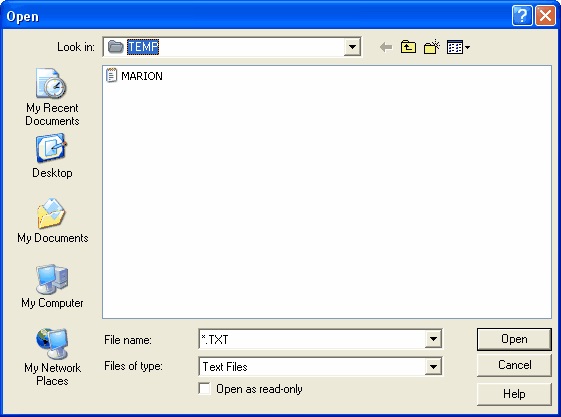
The default Look In folder will usually be the TEMP subfolder of your Filpac data folder, which on a single-user system is C:\FR, so the default TEMP subfolder will be C:\FR\TEMP. This is where the import voter file should be copied.
The File name and Files of type properties will default to the type expected for the selected Import File Type. In the example above, the system is displaying all files with the *.TXT extension in the TEMP subfolder of FR. (Hint: if you don't see the file you're expecting, make sure it has been copied into the default folder.) You can change these properties to view other files. To browse to another folder, change the Look In folder.
Convert Caps-to-Lower Case: In most cases you should leave it checked because most voter files are stored in upper case.
Remove Old Voter File Records: Check this box if you're replacing your current voter database with a new one. Before performing the update, the system will delete any record in your file that does not have a code entry (donor, worker, list or contact) or any other enhancements such as work address or email. DO NOT check this box if you're importing a monthly or quarterly update of voter file records.
Use fastest processing: Check this box if you're setting up a new voter file in a blank database. It will add each new record without first looking for a duplicate record in the database. This speeds processing but will create thousands of duplicates if the database isn't already blank. DO NOT check this box if you're importing a monthly or quarterly update of voter file records.
County and Districts: If the voter database contains multiple counties and districts and you wish to import only one, specify that county or district here. Otherwise leave these fields blank to import the entire voter file.
When you click Start, the system will first check the import file to make sure it has the proper structure, and then it will count the records in the import file. Since this process will make changes that are difficult and in some cases impossible to undo, you should answer Yes to the backup question if you don't already have a good backup.
Run File Reorganization after the process completes.
Update Coding
The following are examples of list codes generated from records added or updated:
VR_CORRECT VotrRegChange:Correction
VR_CHGOUT VotrRegModify:Changeout
VR_CHGIN VotrRegModify:Changein
VR_ADRCHG VotrRegModify:Addresschange
VR_ADDTRIN VotrRegAdd:Transferin
VR_ADDNEW VotrRegAdd:New
VR_DUP VotrRegModify:Duplicate
VR_REACT VotrRegModify:Reactivate
VR_NAMECHG VotrRegModify:Namechange
VR_NADDRCH VotrRegModify:Name/addresschange
VR_REINST VotrRegAdd:Reinstate
VR_UPDATE VotrRegModify:Updated
The following are examples of nixie codes assigned to records canceled by the update process:
NXVF VotrRegCanceled:Felon
NXVT VotrRegCanceled:TransferOut
NXVO VotrRegCanceled:OutofState
NXVR VotrRegCanceled:RegistrarError
NXVI VotrRegCanceled:Ineligible
NXVD VotrRegCanceled:DeclaredNon-Citizen
NXVM VotrRegCanceled:MentallyIncapacitated
Importing Voter Files from the Ohio Secretary of State's website
Go to the secretary of state's download site.
(If that doesn't work, go to Ohio Secretary of StateChoose Elections and Ballot Issues->Voter Information Searches->County Voter File Download.)
This displays a page with four tabs: County, House District, Senate District and Statewide. Choose the approprate tab and then click the download link across from the name of the approprate county or district file.
Click Open. It will first download the file and then display a Winzip box:
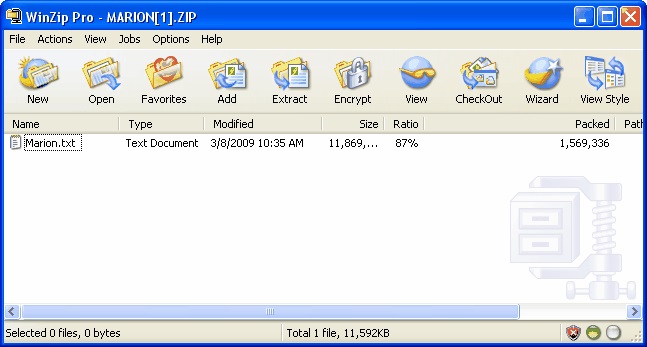
Choose Extract. Then MAKE SURE you're extracting to the proper folder, which on a single-user system will be C:\FR\TEMP
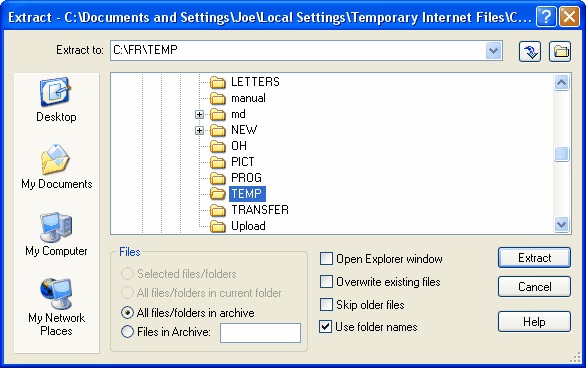
Once the file is properly extracted in the TEMP subfolder, you can go to the Voter File Import program and follow the instructions above to import the file.
Virginia Voter File Import
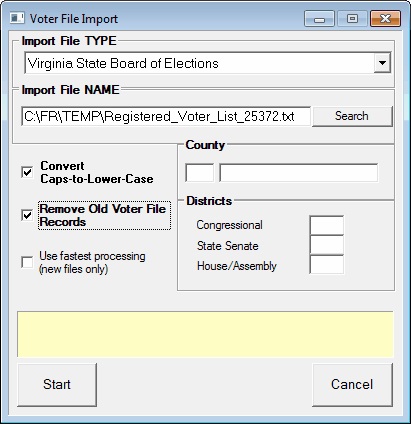
To import from a file provided by the State Board of Elections, fill out the window as demonstrated above. Make sure you've checked Remove Old Voter File Records. This will clear the old precinct information from existing records, and remove the voter records of those no longer registered in the county or district.
