Extracting Files from Winzip
When you receive files as email attachments or via the web, they're often "zipped up", which means they're compressed within a file using the popular Winzip format. If Winzip is installed on your computer, it will open automatically when you attempt to extract or "unzip" the file.
When you unzip a file, you need to know the following:1. The folder into which the file is to be extracted. Winzip will create this folder if it does not exist. 2. Whether or not it's OK to overwrite files of the same name in that folder. In the example below someone has sent you a text file in email by the name of prospect.zip, which contains a set of Filpac data files (all with the *.KSH extension). Click on the email attachment.. Note: If the file is sent to you as an internet link beginning with http://, click on the file and then click Run. Ignore the security warning if you trust the sender. The following screen will appear:
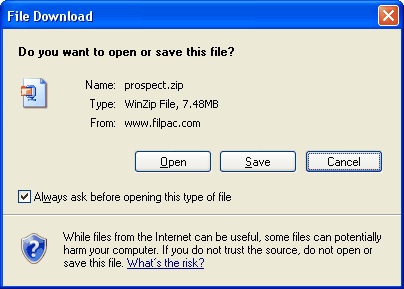 Unless you wish to save the compressed file, click Open. Otherwise Save the compressed file to a location where you can find and retrieve it, and double click on the file again. The following screen will appear:
Unless you wish to save the compressed file, click Open. Otherwise Save the compressed file to a location where you can find and retrieve it, and double click on the file again. The following screen will appear:
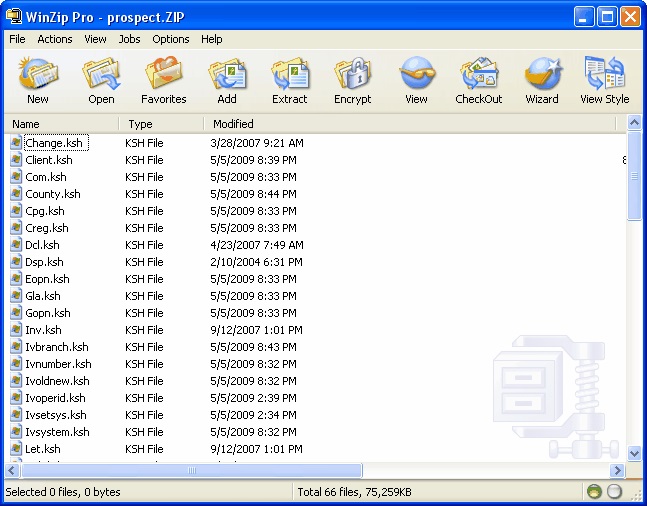
Listed are all the files contained in the archive, i.e. the compressed ZIP file. Click Extract and you'll see the window below.
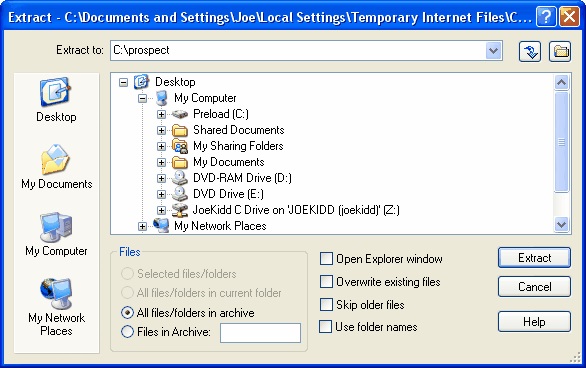
This is where it gets tricky. Make sure you enter the proper folder name. If you get a prompt asking you to confirm an overwrite, please make sure it's OK to do so.
